Xenia, the Xbox 360 emulator, has revolutionized how we experience past-generation titles. But navigating the world of DLC (downloadable content) within Xenia can be a head-scratcher. Fear not, fellow gamers! This exclusive guide dives deep into Xenia DLC, equipping you with the knowledge to unlock the full potential of your favorite games.

Table of Contents
Xenia DLC Master vs. Canary: Choosing the Right Weapon
Before diving into DLC, understanding Xenia’s build variations is crucial. Xenia offers two main builds: Master and Canary.
- Xenia Master: This stable build prioritizes compatibility with a wider range of games, ensuring a smoother overall experience. However, DLC support might be limited in some cases.
- Xenia Canary: This bleeding-edge build focuses on cutting-edge emulation advancements and improved performance. While offering the potential for better DLC compatibility, Canary builds can be less stable and encounter bugs.
The Xenia DLC Master Game List: Unveiling Compatibility
While Xenia boasts impressive compatibility, only some games function flawlessly.
Luckily, the Xenia community maintains a comprehensive “Xenia Master Game List” that details compatibility information for numerous titles.
This list is invaluable for identifying games with documented DLC support on the Master build.
How to Add DLC to Xenia Games: Unleashing the Content
Now, let’s conquer the art of adding DLC to your Xenia library. Here’s a step-by-step breakdown:
- Locate Your DLC Files: Download your desired DLC from reputable sources. Ensure the files are compatible with your specific game and Xenia build.
- Identify the Game’s Title ID: Every Xbox 360 game possesses a unique Title ID. You can usually find this ID within the game’s folder or online resources.
- Navigate to the Xenia “Content” Folder: Open your Xenia directory and locate the “Content” folder. This folder stores all game-related data, including DLC.
- Create the Appropriate Folder: Inside the “Content” folder, create a new subfolder specifically for your game’s DLC. Use the game’s Title ID as the folder name (e.g., “4D53082D” for Gears of War 2).
- Place Your DLC Files: Transfer the downloaded DLC files into this newly created game-specific folder.
- (Optional) Utilize the “Install Content” Feature (Canary Builds Only): Some Xenia Canary builds offer an “Install Content” function. To use this, navigate to the “File” menu in Xenia and select “Install Content.” Locate your DLC files and initiate the installation process.
Important Note: The specific process for adding DLC might vary depending on the game and Xenia build you’re using. Consult online resources or community forums for game-specific instructions if needed.
Troubleshooting: Why Is My DLC Not Showing Up?
Even after diligently following the steps above, your DLC might not appear in-game. Here are some common culprits and solutions:
- Incorrect File Placement: Double-check that you’ve placed the DLC files within the appropriate game-specific folder within the Xenia “Content” directory.
- Incompatible DLC : Ensure the downloaded DLC is compatible with your specific game version and Xenia build.
- Corrupted Files: Re-download the DLC files from a reliable source to eliminate corruption issues.
- Xenia Build Mismatch: If using the Canary build, consider switching to Master for more stable DLC functionality (depending on the game).
- Missing Title Updates: Some DLC might require specific game Title Updates to function properly. These updates are often included alongside the DLC or can be downloaded separately.
Where Does Xenia DLC Save Files?
Understanding save file location is crucial for preserving your progress. Xenia saves game data within your user directory. The specific location varies depending on your operating system:
- Windows: %USERPROFILE%\Documents\Xenia\
- Linux: ~/.config/xenia/
- macOS: ~/Library/Application Support/xenia/
Why is My DLC Not Showing Up in Steam Library? (Not Applicable to Xenia DLC)
This section addresses a common misconception. Xenia is an emulator, not a Steam library. DLC downloaded for Steam games won’t work within Xenia DLC.
You can also watch Conquer Steam Download Frustration.
How Do You Download DLC for Xbox 360 Games?
Since Xenia DLC is an emulator, downloading DLC directly from the Xbox 360 Marketplace isn’t possible. You’ll need to acquire DLC files from reputable online sources that specialize in providing Xbox 360 content. However, it’s essential to be cautious and avoid downloading pirated or illegal content.
Additional Tips and Considerations
- Stay Updated: Keep your Xenia emulator and game files up-to-date to ensure compatibility and address potential issues.
- Join the Community: Engage with the Xenia community forums and Discord channels for assistance, troubleshooting tips, and the latest news.
- Experiment and Explore: Don’t be afraid to experiment with different DLC combinations and settings to find the perfect configuration for your gaming experience.
By following these guidelines and leveraging the resources available, you’ll be well-equipped to conquer the world of Xenia DLC and enjoy your favorite Xbox 360 games to the fullest.